Invoke Node
Owning Palette: Application Control VIs and Functions
Requires: Base Development System
Invokes a method or action on a reference. Most methods have associated parameters.
If the node is configured for VI Server Application class or Virtual Instrument class and reference is unwired, reference defaults to the current Application or VI. LabVIEW includes Invoke Nodes preconfigured to access XML methods, .NET methods, and ActiveX methods.
Details
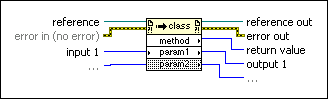
 Add to the block diagram Add to the block diagram |
 Find on the palette Find on the palette |
 |
reference is the refnum associated with the object on which you want to invoke a method or perform an action. If the Invoke Node class is Application or VI, you do not have to wire a refnum to this input. For the Application class, the default is the current application instance. For the VI class, the default is the VI containing the Invoke Node.
|
 |
error in describes error conditions that occur before this node runs. This input provides standard error in functionality.
|
 |
input 1..n are example input parameters of a method.
|
 |
reference out returns reference unchanged.
|
 |
error out contains error information. This output provides standard error out functionality.
|
 |
return value is an example return value of a method.
|
 |
output 1..n are example output parameters of a method.
|
To select the class on which to execute the method, wire the refnum to the reference input. For example, to select the VI, Control, or Application class, wire the VI, VI object, or application reference to reference. The node adapts to the class automatically. You also can right-click the node and select a class from the shortcut menu.
Right-click the node and select Help For Method from the shortcut menu, where Method is the name of the method, for more information about the method and its parameters.
You can get (read) and set (write) the values of the method parameters. Parameters with a white background are required inputs and the parameters with a gray background are recommended inputs.
If the small direction arrow on the parameter is on the right, you are getting the parameter value. If the small direction arrow on a parameter is on the left, you are setting the parameter value. Methods have a short or long name that you can change by right-clicking and selecting Name Format from the shortcut menu. The No Names format displays only the data type for each method.
 | Note You can right-click the Invoke Node and select Downcast to Class from the shortcut menu to typecast a reference to a more specific class in the inheritance hierarchy. For example, select Downcast to Class from an Interchangeable Virtual Instruments (IVI) class driver to view the IVI specific driver properties. This item is not supported for all class types. If Downcast to Class is disabled, you can use the To More Specific Class and To More Generic Class functions. |
.NET Invoke Node (Windows)
If you right-click the Invoke Node and select Select Class».NET»Browse from the shortcut menu, LabVIEW displays the Select Object From Assembly dialog box.
On the front panel or block diagram, right-click a .NET object, select Create»Invoke Node, and select a method from the shortcut menu to invoke a method for the object. You also can invoke .NET-specific methods for a .NET object. On the block diagram, right-click a .NET object, select Create»Invoke Node, and select a .NET-specific method from the shortcut menu.
ActiveX Invoke Node (Windows)
ActiveX does not support 64-bit integer data types. If you wire 64-bit integer data to a variant parameter of an ActiveX Invoke Node, LabVIEW converts the data to a double-precision, floating-point number. If you right-click the Invoke Node and select Select Class»ActiveX»Browse from the shortcut menu, LabVIEW displays the Select Object From Type Library dialog box.
On the front panel or block diagram, right-click an ActiveX object, select Create»Invoke Node, and select a method from the shortcut menu to invoke a method for the object. You also can invoke ActiveX-specific methods for an ActiveX object. On the block diagram, right-click an ActiveX object, select Create»Invoke Node, and select an ActiveX-specific method from the shortcut menu.
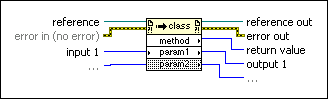
 Add to the block diagram
Add to the block diagram Find on the palette
Find on the palette





