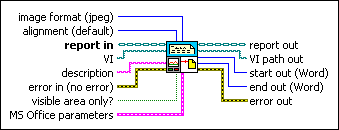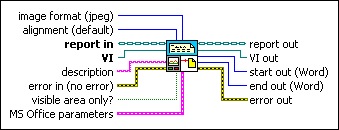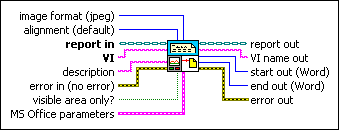|
image format sets the format in which to save the image.
|
 |
alignment sets the alignment of the image in a report. (Report Generation Toolkit) For Microsoft Word reports, you can use only the LEFT, RIGHT, and MIDDLE options.
| 0 | (default)—The VI does not add an ALIGN attribute to the <IMG> tag. | | 1 | LEFT | | 2 | RIGHT | | 3 | TOP | | 4 | TEXTTOP | | 5 | MIDDLE | | 6 | ABSMIDDLE | | 7 | BASELINE | | 8 | BOTTOM | | 9 | ABSBOTTOM |
|
 |
report in is a reference to the report whose appearance, data, and printing you want to control. Use the Create Report VI to generate this LabVIEW class object.
|
 |
VI is the path to the VI whose image you want to append to the report. The default is the path to the VI that contains this VI as a subVI.
|
 |
description is the description of the graphic to display if you open the HTML report in a Web browser set to display text only.
|
 |
error in describes error conditions that occur before this node runs. This input provides standard error in functionality.
|
 |
If visible area only? is TRUE, the VI creates an image of only the currently visible portion of the front panel. The default is FALSE.
|
 |
MS Office parameters (Report Generation Toolkit) specifies the point in a Microsoft Word or Excel report where you want an insertion to occur. The VI ignores this input for HTML reports. You can specify a bookmark in Word or a named range or cell coordinates in Excel. If you set the report type to Word but do not specify a bookmark, the insertion occurs at the end of the document.
 |
position contains the row and column coordinates of the point in an Excel worksheet from which the insertion occurs. Row and column values in Excel are zero-based, so the row and column coordinates of (0,0) correspond to cell A1.
 |
rows specifies the row index.
|
 |
columns specifies the column index.
|
|
 |
name contains the name of the cell in a Microsoft Excel worksheet from which the insertion occurs.
|
 |
bookmark contains the name of the bookmark in a Word document from which the insertion occurs.
|
|
 |
report out is a reference to the report whose appearance, data, and printing you want to control. You can wire this output to other Report Generation VIs.
|
 |
VI path out returns VI unchanged.
|
 |
start out (Report Generation Toolkit) represents the index of the character at the beginning of the text inserted in the Microsoft Word document. The VI ignores this input for HTML reports.
|
 |
end out (Report Generation Toolkit) represents the index of the character at the end of the text inserted in the Microsoft Word document. The VI ignores this input for HTML reports.
|
 |
error out contains error information. This output provides standard error out functionality.
|
 |
image format sets the format in which to save the image.
|
 |
alignment sets the alignment of the image in a report. (Report Generation Toolkit) For Microsoft Word reports, you can use only the LEFT, RIGHT, and MIDDLE options.
| 0 | (default)—The VI does not add an ALIGN attribute to the <IMG> tag. | | 1 | LEFT | | 2 | RIGHT | | 3 | TOP | | 4 | TEXTTOP | | 5 | MIDDLE | | 6 | ABSMIDDLE | | 7 | BASELINE | | 8 | BOTTOM | | 9 | ABSBOTTOM |
|
 |
report in is a reference to the report whose appearance, data, and printing you want to control. Use the Create Report VI to generate this LabVIEW class object.
|
 |
VI is a reference to the VI whose data you want to append to the report. The default is a reference to the VI that contains this VI as a subVI.
|
 |
description is the description of the graphic to display if you open the HTML report in a Web browser set to display text only.
|
 |
error in describes error conditions that occur before this node runs. This input provides standard error in functionality.
|
 |
If visible area only? is TRUE, the VI creates an image of only the currently visible portion of the front panel. The default is FALSE.
|
 |
MS Office parameters (Report Generation Toolkit) specifies the point in a Microsoft Word or Excel report where you want an insertion to occur. The VI ignores this input for HTML reports. You can specify a bookmark in Word or a named range or cell coordinates in Excel. If you set the report type to Word but do not specify a bookmark, the insertion occurs at the end of the document.
 |
position contains the row and column coordinates of the point in an Excel worksheet from which the insertion occurs. Row and column values in Excel are zero-based, so the row and column coordinates of (0,0) correspond to cell A1.
 |
rows specifies the row index.
|
 |
columns specifies the column index.
|
|
 |
name contains the name of the cell in a Microsoft Excel worksheet from which the insertion occurs.
|
 |
bookmark contains the name of the bookmark in a Word document from which the insertion occurs.
|
|
 |
report out is a reference to the report whose appearance, data, and printing you want to control. You can wire this output to other Report Generation VIs.
|
 |
VI out returns VI unchanged.
|
 |
start out (Report Generation Toolkit) represents the index of the character at the beginning of the text inserted in the Microsoft Word document. The VI ignores this input for HTML reports.
|
 |
end out (Report Generation Toolkit) represents the index of the character at the end of the text inserted in the Microsoft Word document. The VI ignores this input for HTML reports.
|
 |
error out contains error information. This output provides standard error out functionality.
|
 |
image format sets the format in which to save the image.
|
 |
alignment sets the alignment of the image in a report. (Report Generation Toolkit) For Microsoft Word reports, you can use only the LEFT, RIGHT, and MIDDLE options.
| 0 | (default)—The VI does not add an ALIGN attribute to the <IMG> tag. | | 1 | LEFT | | 2 | RIGHT | | 3 | TOP | | 4 | TEXTTOP | | 5 | MIDDLE | | 6 | ABSMIDDLE | | 7 | BASELINE | | 8 | BOTTOM | | 9 | ABSBOTTOM |
|
 |
report in is a reference to the report whose appearance, data, and printing you want to control. Use the Create Report VI to generate this LabVIEW class object.
|
 |
VI is the name of the VI whose data you want to append to the report. The default is the name of the VI that contains this VI as a subVI. The VI must be in memory.
|
 |
description is the description of the graphic to display if you open the HTML report in a Web browser set to display text only.
|
 |
error in describes error conditions that occur before this node runs. This input provides standard error in functionality.
|
 |
If visible area only? is TRUE, the VI creates an image of only the currently visible portion of the front panel. The default is FALSE.
|
 |
MS Office parameters (Report Generation Toolkit) specifies the point in a Microsoft Word or Excel report where you want an insertion to occur. The VI ignores this input for HTML reports. You can specify a bookmark in Word or a named range or cell coordinates in Excel. If you set the report type to Word but do not specify a bookmark, the insertion occurs at the end of the document.
 |
position contains the row and column coordinates of the point in an Excel worksheet from which the insertion occurs. Row and column values in Excel are zero-based, so the row and column coordinates of (0,0) correspond to cell A1.
 |
rows specifies the row index.
|
 |
columns specifies the column index.
|
|
 |
name contains the name of the cell in a Microsoft Excel worksheet from which the insertion occurs.
|
 |
bookmark contains the name of the bookmark in a Word document from which the insertion occurs.
|
|
 |
report out is a reference to the report whose appearance, data, and printing you want to control. You can wire this output to other Report Generation VIs.
|
 |
VI name out returns VI unchanged.
|
 |
start out (Report Generation Toolkit) represents the index of the character at the beginning of the text inserted in the Microsoft Word document. The VI ignores this input for HTML reports.
|
 |
end out (Report Generation Toolkit) represents the index of the character at the end of the text inserted in the Microsoft Word document. The VI ignores this input for HTML reports.
|
 |
error out contains error information. This output provides standard error out functionality.
|
If a front panel is not visible, LabVIEW does not update the values in the objects on the front panel. If you call a VI whose front panel is not visible and you use the Append Front Panel Image to Report VI to create an image of the front panel, the image does not reflect any value changes that occurred when you ran the VI.
If you want the image to reflect value changes, make sure the front panel is open before any values change. If you do not want to display the front panel but want the image to reflect value changes, create a Property Node from any front panel terminal on the block diagram of the VI for which you want to create a front panel image.
You also can use the following methods to return a front panel image programmatically:
 Add to the block diagram
Add to the block diagram Find on the palette
Find on the palette