Shared Variable Node
Owning Palette: Shared Variable Node, VI, and Functions
Requires: Base Development System (Real-Time, Windows)
Represents a shared variable on the block diagram. To bind a Shared Variable node to a shared variable from the active project, add a Shared Variable node to the block diagram and double-click or right-click the node and select Select Variable»Browse from the shortcut menu to display the Browse for Variable dialog box. You also can drag a shared variable from the Project Explorer window onto the block diagram of a VI in the same project to create a Shared Variable node.
 | Note The behavior of the Shared Variable node differs when it is bound to a physical I/O channel. Refer to the Using I/O Variables topic for information about I/O variables. |
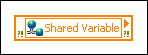
 Add to the block diagram Add to the block diagram |
 Find on the palette Find on the palette |






