 |
volume name specifies the name of the volume to enable or disable EWF protection. For example, enter C: to specify the C drive.
|
 |
enable EWF protection? specifies whether to enable or disable EWF protection on a volume. The default is TRUE, which means this VI enables EWF protection. If enable EWF protection? is FALSE, this VI disables EWF protection. If you disable EWF protection in RAM Registry mode, you must set commit changes before disabling protection? to TRUE. Otherwise, you cannot disable EWF protection after you restart the operating system.
|
 |
commit changes before disabling protection? specifies whether to commit changes to a volume before disabling EWF protection. The default is TRUE, which means this VI commits changes. If commit changes before disabling protection? is FALSE, this VI does not commit changes. This control is valid only if enable EWF protection? is FALSE.
When you disable a volume that is in EWF RAM Reg mode, you must set commit changes before disabling protection? to TRUE. Otherwise, the volume remains protected even after you restart the operating system.
|
 |
error in describes error conditions that occur before this node runs. This input provides standard error in functionality.
|
 |
error out contains error information. This output provides standard error out functionality.
|

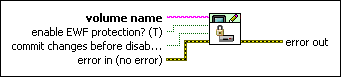
 Add to the block diagram
Add to the block diagram Find on the palette
Find on the palette



