 |
[user-specified font] specifies the specific font characteristics for the text to draw. The VI ignores this input unless desired font is User-specified Font.
 |
Font Name specifies the font to use for the text. If you misspell the font name or specify a font that is not installed on the computer, the operating system selects a font.
|
 |
Size specifies the size of the font in points.
|
 |
Strikeout? specifies if the text appears in strikeout. If Strikeout? is TRUE, the text appears in strikeout.
|
 |
Italic? specifies if the text appears in italics. If Italic? is TRUE, the text appears in italics.
|
 |
Underline? specifies if the text is underlined. If Underline? is TRUE, the text appears underlined.
|
 |
Outline? specifies if the text is outlined. If Outline? is TRUE, the text appears outlined.
|
 |
Shadow? specifies if the text has a shadow. If Shadow? is TRUE, the text appears in shadow.
|
 |
Bold? specifies if the text is bold. If Bold? is TRUE, the text appears bold.
|
|
 |
desired font specifies the text font.
| 0 | User-specified Font | | 1 | Application Font (default) | | 2 | System Font | | 3 | Dialog Font |
|
 |
picture is the picture to which you want to add the scale. The default is an empty picture.
|
 |
data array is an array of points, where each point is a cluster containing a magnitude and a phase in degrees that specifies the format and precision for the scale.
 |
magnitude is the straight line distance from the point to the center of the circle.
|
 |
phase is the angle (measured in degrees) between the positive x-axis and a straight line from the center of the circle to the point.
|
|
 |
top left point specifies in coordinates where to place the top-left corner of the image in the new picture.
 |
x is the horizontal coordinate that increases to the right.
|
 |
y is the vertical coordinate that increases to the bottom.
|
|
 |
dimensions specifies the top left point of the drawn bitmap.
 |
width specifies the horizontal coordinate that increases to the right.
|
 |
height specifies the vertical coordinate that increases to the bottom.
|
|
 |
polar attributes describes the format for the grid and scale of the polar plot and indicates how the graph should handle negative magnitude data, whether to clip the data or to draw it.
 |
maximum specifies the maximum value for the scale.
|
 |
minimum specifies the minimum value for the scale.
|
 |
clip to min specifies whether to clip (TRUE) or draw (FALSE) negative magnitude data.
|
 |
log? specifies if the scale is logarithmic.
|
 |
grid color specifies the color of the grid. The default in RGB is 102, 102, 102.
You can wire a color box constant to this input.
|
 |
plot color specifies the color of the plot. The default in RGB is 0, 255, 0.
You can wire a color box constant to this input.
|
 |
fmt and prec specifies the numeric format and precision for the scale numbers.
 |
format specifies the numeric format for the scale numbers.
| 0 | Decimal | | 1 | Scientific | | 2 | Engineering | | 3 | Binary | | 4 | Octal | | 5 | Hex |
|
 |
precision specifies the precision for the scale numbers. The default is 1.
|
|
 |
visible section specifies which quadrant(s) of the polar plot you want to view.
| 0 | Upper right quadrant | | 1 | Lower right quadrant | | 2 | Lower left quadrant | | 3 | Upper left quadrant | | 4 | Upper right and left quadrants | | 5 | Lower right and left quadrants | | 6 | Right upper and lower quadrants | | 7 | Left upper and lower quadrants | | 8 | All quadrants (default) |
|
|
 |
Lines/Points sets whether the VI represents the polar data as points or lines between points.
|
 |
Size specifies the size, in pixels, of the lines or points this VI plots.
|
 |
new picture is the picture that contains the plot. You can wire this output to any other picture input to add more drawing instructions to the picture. You also can wire this output to the Picture to Pixmap VI to obtain an image data cluster. You then can save the image data to a file using the Graphics Formats VIs.
|
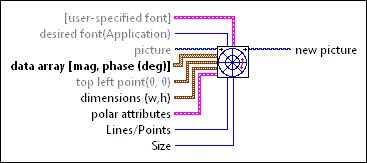
 Add to the block diagram
Add to the block diagram Find on the palette
Find on the palette












