
You can specify how and when your custom item appears in the shortcut menu of front panel or block diagram objects. You also can create plug-ins that build the shortcut menu in the following ways:
The following figure illustrates the block diagram of the build VI (x.vi, where x is the name of the plug-in) that the Create Shortcut Menu Plug-In From Template VI generates. You modify the block diagram code to build the shortcut menu. Refer to the block diagram comments for tips on modifying the block diagram.
 |
Note Generate the files you need to create a shortcut menu plug-in by running the following utility VI: labview\resource\plugins\PopupMenus\Create Shortcut Menu Plug-In From Template.vi |
 |
Caution Do not modify the controls that are assigned to connector pane terminals. To load and execute plug-ins, LabVIEW requires these predefined control names, types, and terminal positions. |
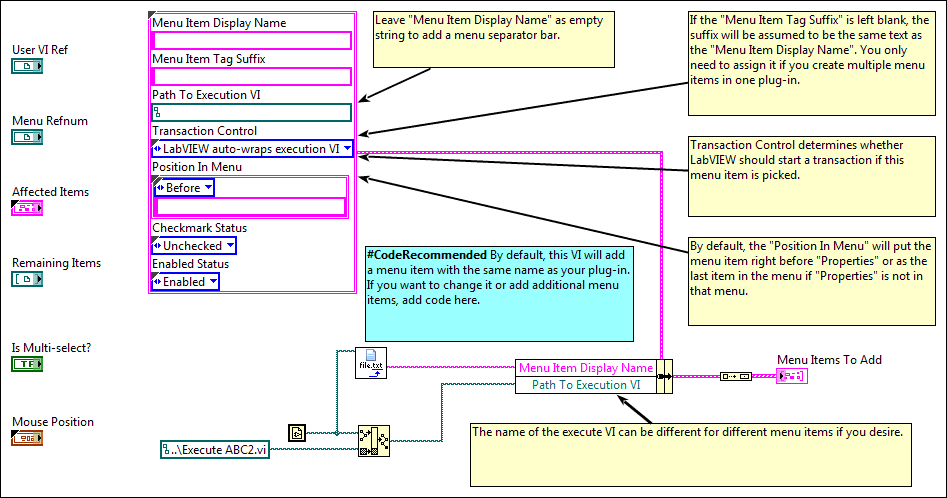
The default configuration of this VI builds the shortcut menu by adding your custom item before the Properties item. The display name of the custom item is the name of this VI without the file extension.
 Part 1: Specifying the Objects that Shortcut Menu Plug-Ins Affect Part 1: Specifying the Objects that Shortcut Menu Plug-Ins Affect |
 Part 3: Executing Shortcut Menu Plug-Ins Part 3: Executing Shortcut Menu Plug-Ins |
Identifying Refnum Types and Menu Item Tags of Objects