 |
format string specifies how to convert the input string into the output arguments. The default is to scan the string according to default behavior for the data types of the outputs wired. Right-click the function and select Edit Scan String from the shortcut menu to create and edit the format string.
This input accepts a maximum of 255 characters.
|
 |
input file can be a refnum or absolute file path. If it is a refnum, this node opens the file specified by the refnum. This function creates the specified file if it does not already exist. The default is to display a file dialog box and prompt you to select a file.
If you specify an empty or relative path, this function returns an error.
|
 |
error in describes error conditions that occur before this node runs. This input provides standard error in functionality.
|
 |
default 1..n specifies the type and default value for the output parameters. If this function cannot scan the input value from format string, the function uses the default. If you do not wire default 1 and you wire a constant to format string, the function uses format string to determine the type of the output. Otherwise, the default data type is double-precision, floating-point. The default value is 0 or an empty string, depending on the output data type. If you wire an enumerated type to default 1, the function finds substrings matching the string values in the enumerated type and returns the corresponding numeric value of the enumerated type.
You can scan for Boolean values if you use a string or numeric format code. If the format code is %s or unwired, the function reads Y, T, TRUE, ON, or YES and any lowercase versions of those words as TRUE Boolean values. The function reads F, FALSE, OFF, or NO and any lowercase versions of those words as FALSE Boolean values. If you specify a numeric format code, the function reads any numeric value greater than 0.5 as TRUE and any numeric value less than or equal to 0.5 as FALSE.
 | Note This function reads negative numbers as FALSE Boolean values because the function converts the number to an unsigned 8-bit integer and any number less than or equal to 0.5 becomes 0 during the conversion. |
|
 |
output file refnum is the refnum of the file that the VI read. You can wire this output to another file function, depending on what you want to do with the file. The default is to close the file if it is referenced by a file path or selected from the file dialog box. If input file is a refnum, LabVIEW assumes that the file is still in use until you close it.
|
 |
error out contains error information. This output provides standard error out functionality.
|
 |
output 1..n specifies the output parameters. Each output can be a string, path, enumerated type, time stamp, Boolean, or any numeric data type. If you scan a string that does not fit into the numeric data type you specify, this function returns the largest number that fits into that data type. You cannot use arrays and clusters with this function.
|
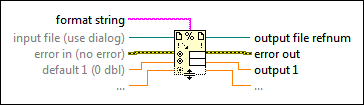
 Add to the block diagram
Add to the block diagram Find on the palette
Find on the palette







