 |
machine is the name of the networked machine. The default is the local machine.
|
 |
options is special options for the key.
| 0 | REG_OPTION_NON_VOLATILE | | 1 | REG_OPTION_VOLATILE | | 2 | REG_OPTION_BACKUP_RESTORE |
|
 |
root key is the Windows registry root key.
| 0 | HKEY_CLASSES_ROOT | | 1 | HKEY_CURRENT_USER | | 2 | HKEY_LOCAL_MACHINE | | 3 | HKEY_USERS | | 4 | HKEY_PERFORMANCE_DATA | | 5 | HKEY_CURRENT_CONFIG | | 6 | HKEY_DYN_DATA |
|
 |
subkey is the name of a subkey of root key. A beginning backslash character \ might cause an error.
|
 |
security access mask is the access rights to assign the key.
| 0 | KEY_QUERY_VALUE | | 1 | KEY_SET_VALUE | | 2 | KEY_CREATE_SUB_KEY | | 3 | KEY_ENUMERATE_SUB_KEYS | | 4 | KEY_NOTIFY | | 5 | KEY_CREATE_LINK | | 6 | KEY_READ | | 7 | KEY_WRITE | | 8 | KEY_ALL_ACCESS | | 9 | KEY_READ | KEY_WRITE |
|
 |
error in describes error conditions that occur before this node runs. This input provides standard error in functionality.
|
 |
class specifies the class (object type) of the key.
|
 |
registry view specifies whether to create a 32-bit key or a 64-bit key on a 64-bit operating system.
| 0 | Default (default)—LabVIEW selects the type of key based on the version of LabVIEW that is installed. For example, if LabVIEW (64-bit) is installed, LabVIEW creates a 64-bit key. | | 8 | KEY_WOW64_32KEY—Creates a 32-bit key. | | 9 | KEY_WOW64_64KEY—Creates a 64-bit key. |
|
 |
refnum out is a handle to the open key.
|
 |
action taken is the action taken by the VI.
| 0 | Unknown | | 1 | REG_CREATED_NEW_KEY | | 2 | REG_OPENED_EXISTING_KEY |
|
 |
error out contains error information. This output provides standard error out functionality.
|

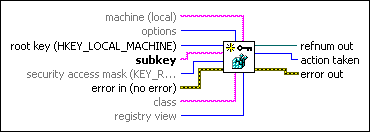
 Add to the block diagram
Add to the block diagram Find on the palette
Find on the palette






