Add Function
Owning Palette: Numeric VIs and Functions
Requires: Base Development System
Computes the sum of the inputs.
If you wire two waveform values or two dynamic data type values to this function, error in and error out terminals appear on the function. You cannot add two time stamp values together. The dimensions of two matrices you want to add must be the same. Otherwise, this function returns an empty matrix. The connector pane displays the default data types for this polymorphic function.
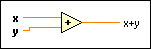
 Add to the block diagram Add to the block diagram |
 Find on the palette Find on the palette |



